Once you have set your classes to sync with Google Classroom, you can now start your classes.
- Choose "Start Class" under the class you want to control.

- When starting a class, choose the time you want it to automatically end. We suggest at the end of a lesson time or the end of a period, depending on the grade level you teach. This will automatically end the class at that time. However, you can end the class earlier if you choose.

- Once you have started the class, you can see your student's activity on your screen. Screen View can get a little bogged down with multiple users. We sugges switching to List View if you are experiencing slowness or lag.

- There are multiple functions from within this window. Please see the list below for help with the various controls.
Class Tools at a Glance
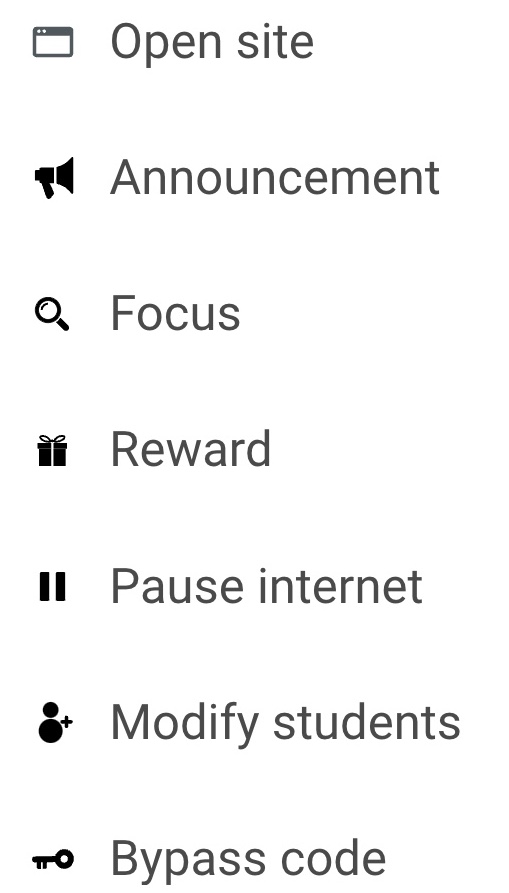
- Open site opens a site in a new browser window or tab for all students in your class. More.
- Announcement lets you send simple text messages to your students. More.
- Focus stops students from accessing the Internet except for one or more Focus sites you set. More.
- Reward gives your class temporary access to something fun. More.
- Pause internet temporarily stops one or more students from accessing the internet. More.
- Modify students lets you add or remove students to correctly reflect who is present in your class. More.
- Bypass code generates a code that will allow any user who has it to bypass the filter. More
Except for Modify Students, all Class Tools are inactive until you start a class. See Starting, Extending, and Ending a Class for more information.
